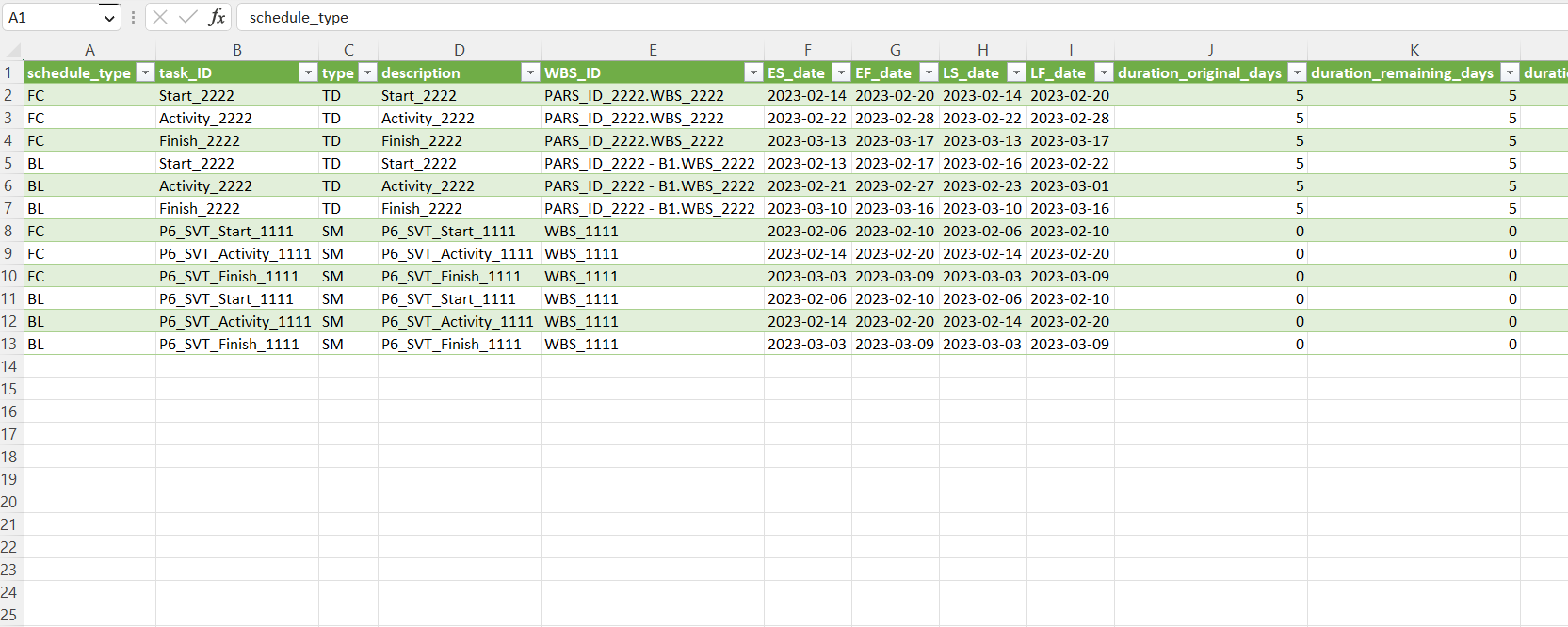¶ How to view a PARS CPP JSON File in Excel
Note that this is a view-only process and can't be used to make edits to the JSON file.
¶ Step 1
Open Microsoft Excel, go to the Data ribbon tab, and select Get Data -> From File -> From JSON.
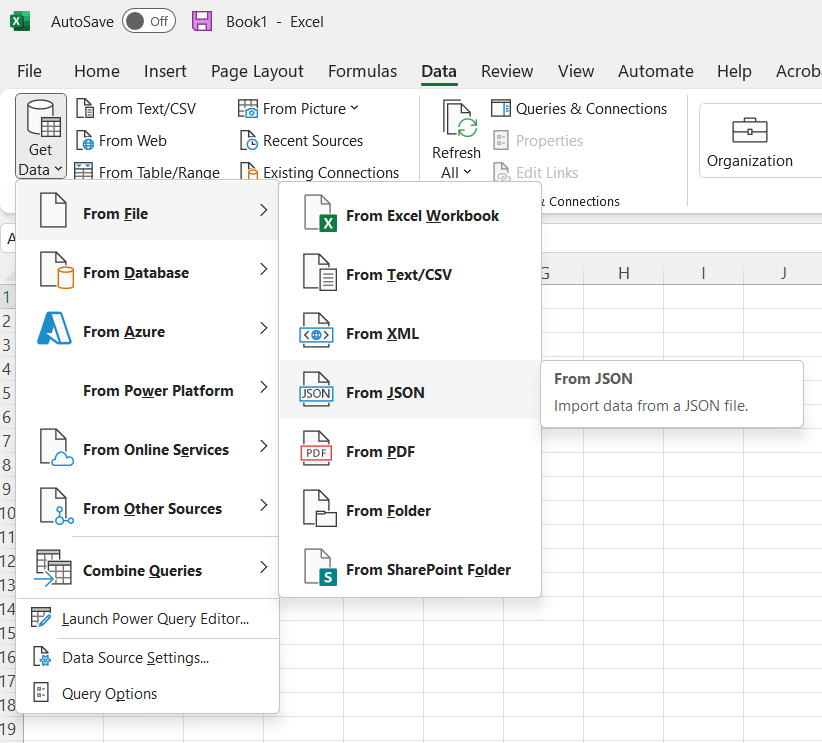
¶ Step 2
Select the JSON file you want to view and click the Load button. This will open the file in Power Query
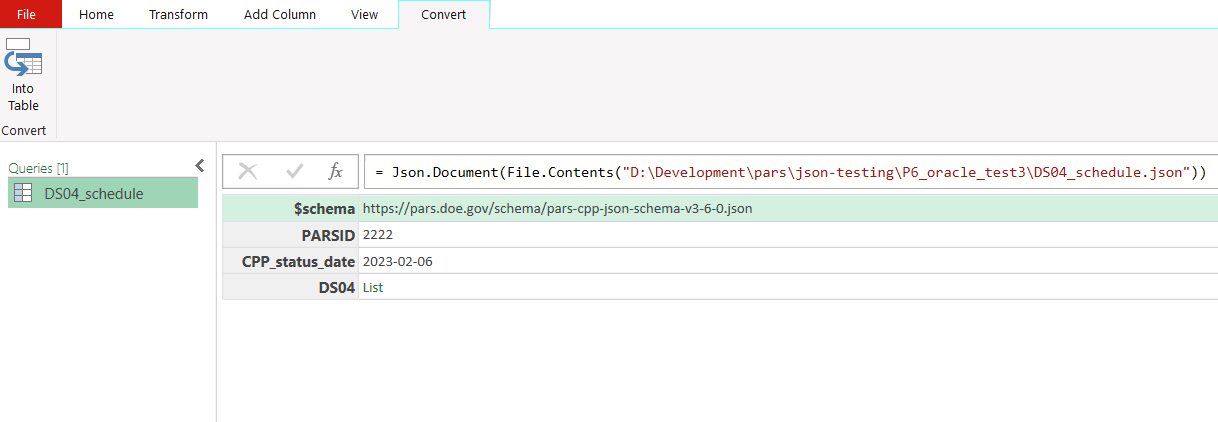
¶ Step 3
Right click on the cell that says List next to the first dataset you want to expand. Click Add as New Query.
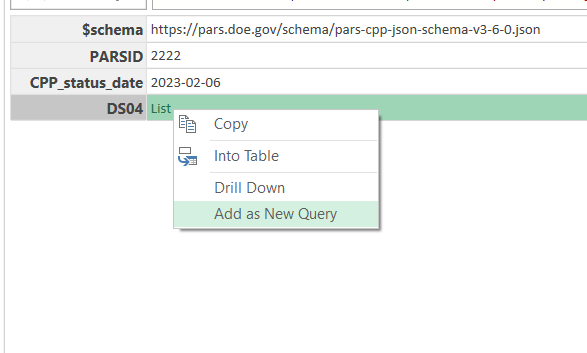
¶ Step 4
This will create a new query with an expanded list of Records.
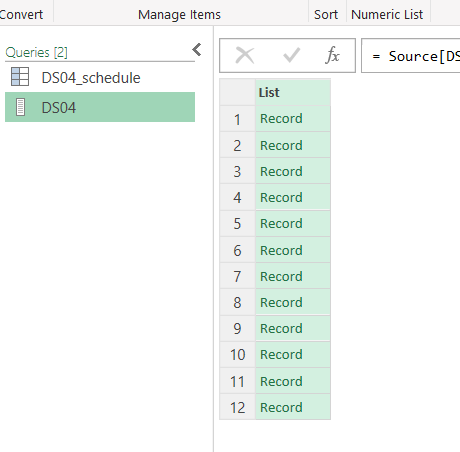
¶ Step 5
Next, right click on the top of this list, and select To Table.
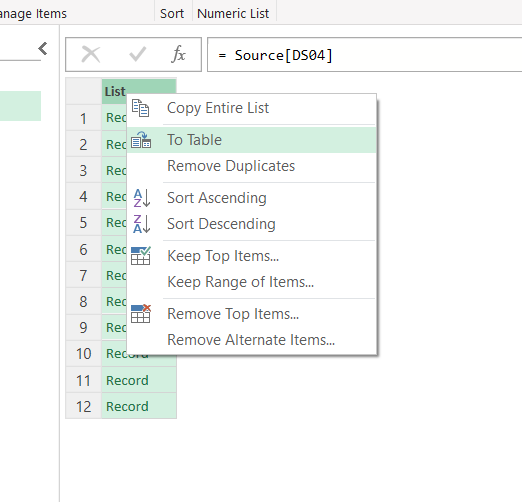
¶ Step 6
No selection is needed here, click OK.
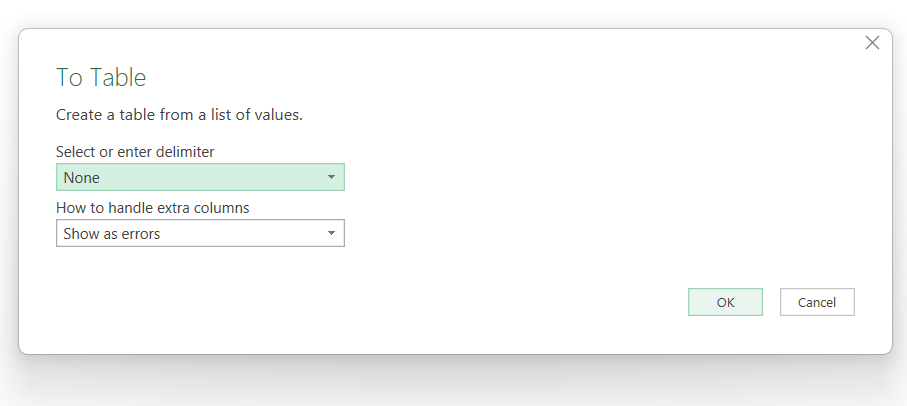
¶ Step 7
Next, click on the expand icon in the top right of the table.
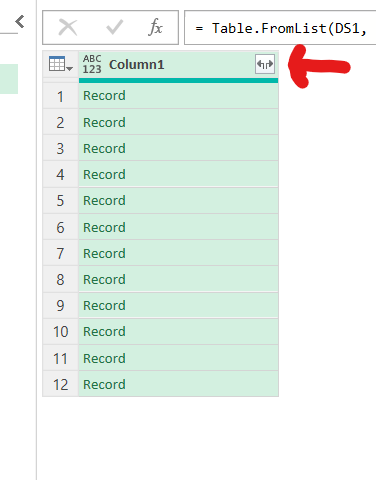
¶ Step 8
Uncheck the box that says "Use original column as prefix" and click OK. If you see the warning "List may be incomplete", click on the Load More link to ensure all columns are visible.
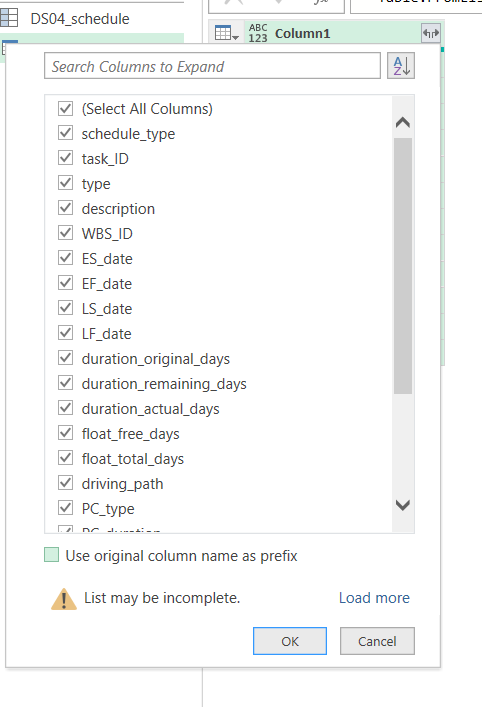
¶ Step 9
Now you can see the expanded list of records.
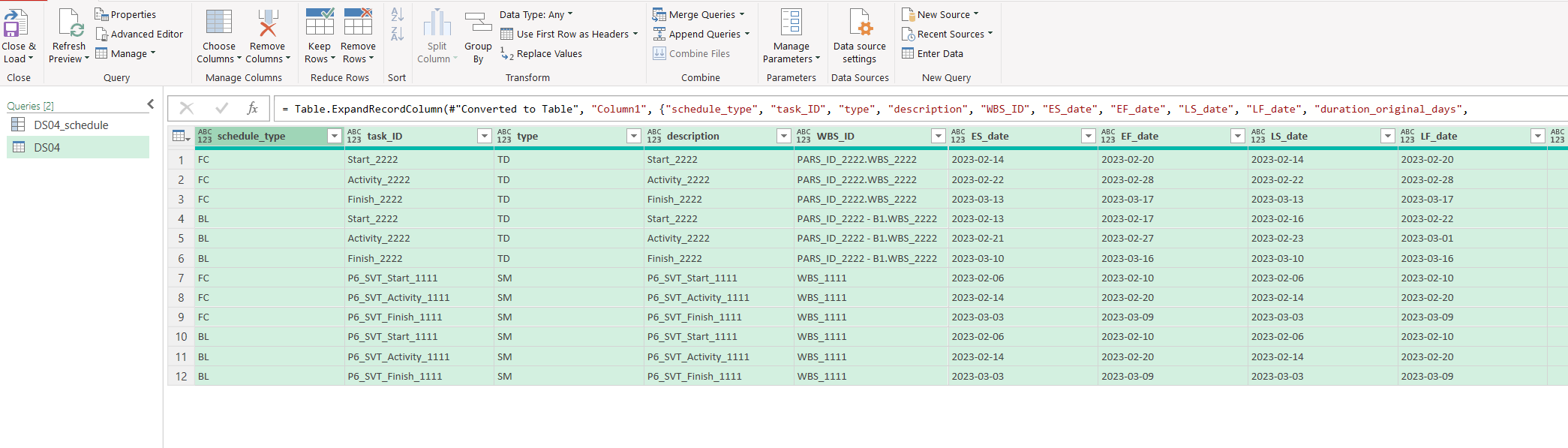
¶ Step 10
Repeat steps 3-9 for each dataset you want to expand. Finally, click "Load and Close" in the top left to get back to Excel. You should now see each dataset as a sheet along the bottom.